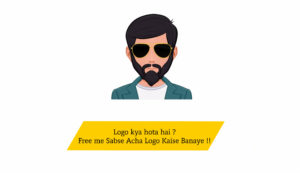Hello Dosto ajj mai app ko Digital Ocean Server pe wordpress Install krna btuga. Digital Ocean ye bhut he acha server jis site pe abhi app ho ye site be Digital ocean pe he host hai. Digital ocean ko mai 2 sall se use kr rha hu merri site kbhi down ni hue or dosto Digital ocean top 10 VPS Provider mai se yek hai So hm ispe thoda sa trust kr skte hai ni to AWS or Google Cloud be use kr skte hai app.
Chlo Dosto mai app ka jda time na lte hue app ko install krna sikhta hu.
सूची
Digitalocean me wordpress kaise Install kare !!
# Step 1 : Droplet Create Kre
Dosto App ko sb se pehla create button pe click kr k Droplet create krna hoga.
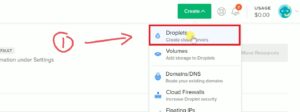
# Step 2 : WordPress Select kre
Uske badd one-click apps pe ja k wordpress select krna h app ko
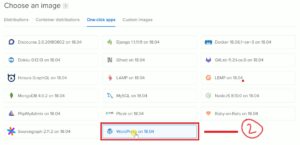
# Step 3 : Apna plan choose kre
Dosto Plan app apne website k hisab se choose kr skte h. agr app ki new website h to 5$ wla plan app k lia birkul shi hai. app badd mai kbhi be plan change kr skte h.
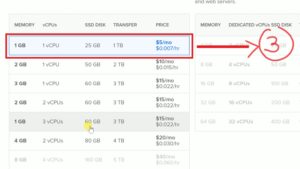
# Step 4 : Data Center Choose Kre
Dosto jhn takk mai ne reserch kia hai agr app india se ho to app ko india ka data center choose krna chiye iss see app k site ki loading speed pe effect pdta h agr app U.S ka data center choose krte ho or app ki website pe jda users india k hai to india wle k lia speed show ho jyge or U.S Wle k lia app ki site ki speed fast ho jyge.
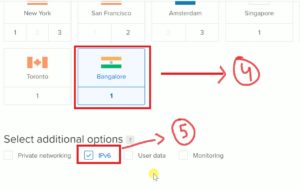
# Step 5 : IPV6 Select Kre
Dosto IPV6 Select krne ya na krne se jda fark ni pdta agr app ni select krte to default IPV4 select rhta hai but IPV4 less secure hai IPV6 se. Iss lia IPV6 Select kr lte hai.
# Step 6 : Create Parr click kre
Dosto app hostname kuch be rkh skte hai uske badd create pe click kre.
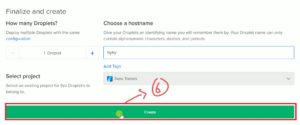
# Step 7 : Droplet Ready ho gya
Dosto dhayn rhe droplet ready hone mai thoda time lgta hai (Approx 30-60 Sec)

# Step 8 : Apna Digital Ocean Registered E-Mail Check kre
Dosto Jis Email ID se app ne apna Digital Ocean account confirm kia hai uspe app ko mail ayga jyse he app ka Droplet ready ho jta hai. Ismai app ka IP Address, Username or Password hoga.
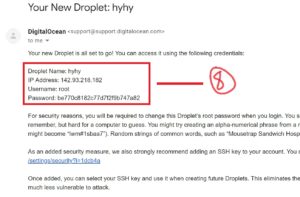
# Step 9 : Putty mai apna IP Address Fill kr k open pe click kre
Dosto 9th step mai app ko jo mail aya hai wo wla IP Address copy kr k putty mai fill krna hai then open pe click krna hai. | Agr app k pass putty ni hai to app yhn se dowload kr skte hai (Putty Download : putty.org)
Jyse he app open pe click krge (Yes/ NO) Ka option ayga app ne yes choose krna hai
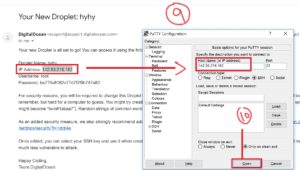
# Step 10 : Apna User name Fill kre
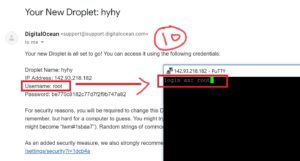
# Step 11 : Apna Password Fill Kre
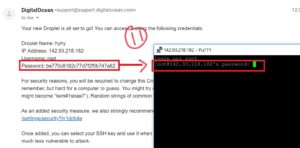
# Step 12 : Password same password dubra fill kr k new password fill kre
Dosto ismai app ko same password fill kr k apna koi new password choose krna hai fir usko confirm krna hai. jyse he app ka password confirm ho jta hai bs uske badd apna IP Address copy kre.
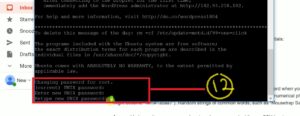
# Step 13 : Apna IP Address ko Open kre
Dosto IP Address Copy krna he badd browser pe paste kre and enter click kre then app ko aysa wordpress ka page show hoga then english language select kr k continue pe click kre.
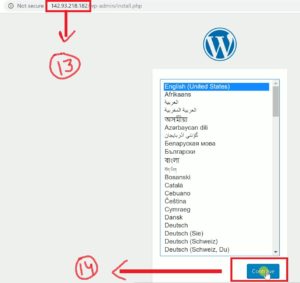
# Step 14 : Continue pe click kre
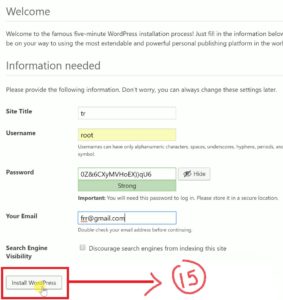
# Step 15 : Install pe click kre
Dosto 15th step mai app ko apna site title or Username likhna hai uske badd password or Email Fill krna hai then Install wordpress pe click krna hai bs app ka wordpress Install ho jyga
Iske badd next step hota hai apna IP Address Domain pe point krne ka jis see app ki site app k domain k nam se Khul gaa. Iske lia niche wla link follow kre
Domain Digitalocean IP Address pe kaise point kre
Thank you friend’s hmara Blog visit krne k lia or hm app iss topic see related koi be problem hai to app comment box mai apne questions puch skte hai or comment box mai ye btye ki kysa lga app ko mera smjne ka trikka or next topic jarrur suggest kre : Thank you ? !!